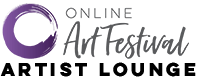June 9, 2020/OAF Support
Ready to wrangle that customer list? Let’s make it happen with Square:
- Log In: Head over to Squareup.com and log into your account.
- Find the Magic Menu: Look to the left for a series of square buttons. If they’re playing hide-and-seek, click the three little lines at the top.
- Click ‘Customers’: This is where your customer squad hangs out.
- Export Time: Look to the upper right for the “Import / Export” button and give it a click.
- Choose ‘Export Customers’: Go ahead, click it like you mean it.
- Select ‘All Customers’: Because who wants to leave anyone out?
- Wait a Moment: Your file is being prepped for its grand entrance.
- Download the CSV: Once ready, you’ll see a message saying, “A CSV file containing your customers is ready for download.” Click “Download” and save it to your computer.
Ta-da! 🎊 You now have your customer list on your computer. Feel free to tweak it to your heart’s content or delete any columns for privacy.
Happy organizing!
Posted in Artist Resources
Posted in Artist Resources